
Contents
The Fortnite app has been absent from the Apple App Store since 2020, when Epic Games “took a stance” against the tech giant for collecting a disproportionate percentage of in-app income generated by in-game transactions. While the primary case has been settled, Fortnite is still not available on the App Store, leaving many mobile players out of luck when it comes to playing their favorite battle royale. However, we has figured it out to help you install the game with few simple steps. So, this one for you to how to play Fortnite on your phone in 2022.
Follow more for useful tips at motherofcoupons.com. Let’s begin, shall we?
What is Fortnite ?

Fortnite is a game with full of different adventures where players enter the Island and compete to be the last player – or team – surviving. Moreover, you can b uild your own Island with your own set of regulations, spend time with friends on their Islands. Or you maybe become the hero to save the planet by teaming up with others to defeat swarms of monsters.
There are different games to play inside Fortnite, some of themw were made by Epic Games or community creators. Games that everyone can enjoy an relax such as: Battle Royale, Zero Build (No-build Battle Royale), the community-made games in Creative, and Save the World.
Currently, for gamers who love playing Fortnite around the world, they now can lauch this game on their own mobile devices with Xbox Cloud Gaming.
People may now access Fortnite via Xbox Cloud Gaming thanks to a new partnership between Fortnite developer/publisher Epic Games and Microsoft. Although it is still in beta, Xbox’s Cloud Gaming service is a terrific method for gamers to stream a variety of titles over the internet.
How to play Fortnite on Iphone and Ipad

Before we begin, keep in mind that you do not need an Xbox Game Pass membership to play Fortnite on Xbox Cloud Gaming, and that you should utilize the Safari web browser to save Xbox Cloud Gaming to your iOS device’s Home Screen.
Here’s the steps of how to play Fortnite on IOS:
Step 1: Accounts connection
To play Fortnite via Xbox Cloud Gaming, you must first link your Epic Games account to your Microsoft account at epicgames.com/id/login. Sign in, then select ‘Sign in With Xbox Live,’ and then input the Microsoft sign-in information associated with the GamerTag you use to play Fortnite.
Step 2: Enter website of Xbox Cloud Gaming
After you’ve linked your Microsoft account to your Epic Games account, open Safari on your mobile device and go to xbox.com/play. Next, sign in to your Microsoft account by tapping the blank profile image in the upper right-hand corner of the screen.
Step 3: Set Xbox Cloud Gaming to your home screen.
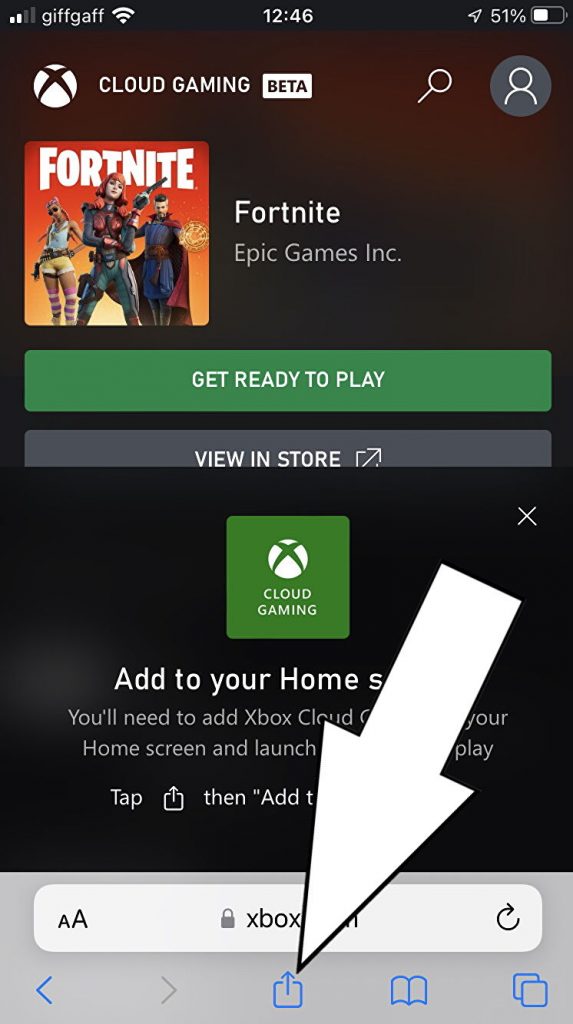
Press the blue share button, which looks like an arrow pointing up in a square, when using the Safari web browser, then scroll down and tap ‘Add to Home Screen.’ Finally, name the app and press the ‘Add’ button in the upper right-hand corner. The Xbox Cloud Gaming link will now display on your home screen as an app. You may now relocate it to any location you like, including folders.
Step 4: Battle now !
Finally, open the saved URL from your Home Screen. If Fortnite does not appear on the main page after clicking the link, use the magnifying glass icon at the top to look for it. Finally, press ‘Play’ to open the game and begin broadcasting Fortnite on Xbox Cloud Gaming. You simply need to repeat Step 4 if you want to play Fortnite on your iPhone or iPad in the future.
How to play Fortnite on Android

While you can download Fortnite from the Epic Games Store via the Samsung Galaxy Store, you cannot get it via the Google Play Store. You can now broadcast Fortnite for free from any Android mobile device or tablet using Xbox Cloud Gaming. To play Fortnite on Xbox Cloud Gaming on Android, you do not need an Xbox Game Pass subscription, however we recommend using the Google Chrome browser while completing the steps below.
Step 1: Link accounts
To play Xbox Cloud Gaming on Android, you must first link your Epic Games account to your Microsoft account by going to epicgames.com/id/login. Sign in, then select ‘Sign in With Xbox Live,’ and then input the Microsoft sign-in information associated with the GamerTag you use to play Fortnite.
Step 2: Go to the Xbox Cloud Gaming webpage.
Once your Microsoft account is linked to your Epic Games account, open your mobile device’s web browser and navigate to xbox.com/play. Next, sign in to your Microsoft account by tapping the blank profile image in the upper right-hand corner of the screen.
Step 3: Set Xbox Cloud Gaming to your home screen.
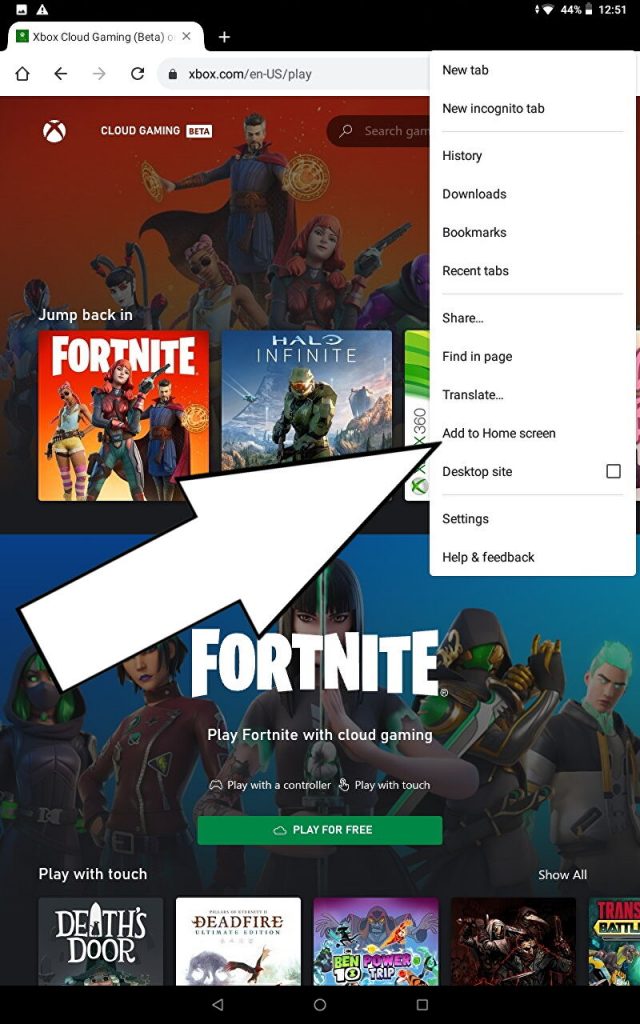
This is an optional step for Xbox Cloud Gaming Android users, but it will speed up the launch of Fortnite in the future.
If you’re using Google Chrome, first tap the three dots in the top right-hand corner, then click ‘Add to Home Screen,’ then name the link and hit ‘Add’ from the box in the center. The Xbox Cloud Gaming link will now display on your home screen as an app. You may move it around like you would any other program.
Step 4: Battle now !
Launch the link from the home screen or return to xbox.com/play. If Fortnite isn’t on the link’s main page, touch the magnifying glass icon at the top and search for it. Finally, press ‘Play’ to open the game and begin broadcasting Fortnite on Xbox Cloud Gaming. You simply need to repeat Step 4 if you want to play Fortnite on your Android smartphone in the future.
Now that you’re all set up on iOS or Android, you may play Fortnite for free on your mobile device!



