
Contents
If you own an iPhone, you undoubtedly like both the design and the functionality of your gadget. It is suitable for both business and pleasure. We understand that you want to use your iPhone for as long as possible, and you’re probably wondering how to save battery on iPhone.
The average battery life after a single charge might vary greatly depending on the iPhone generation and how you use your smartphone.
Turn down brightness
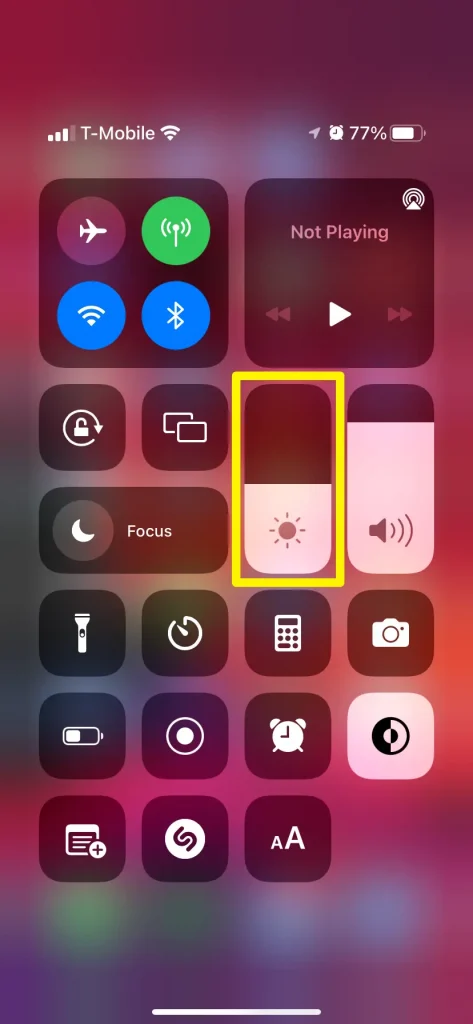
One of the most significant battery drainers is screen brightness. Turning down the brightness is an easy method to save battery on iPhone.
Swipe down from the top-right corner of the screen to access Control Center, then drag your finger down the brightness meter to reduce it.
You may also enable Auto-Brightness, which will adjust the brightness for you based on the amount of light available. This option may be found by going to Settings, selecting Accessibility, and then selecting Display & Text Size.
Using Dark Mode
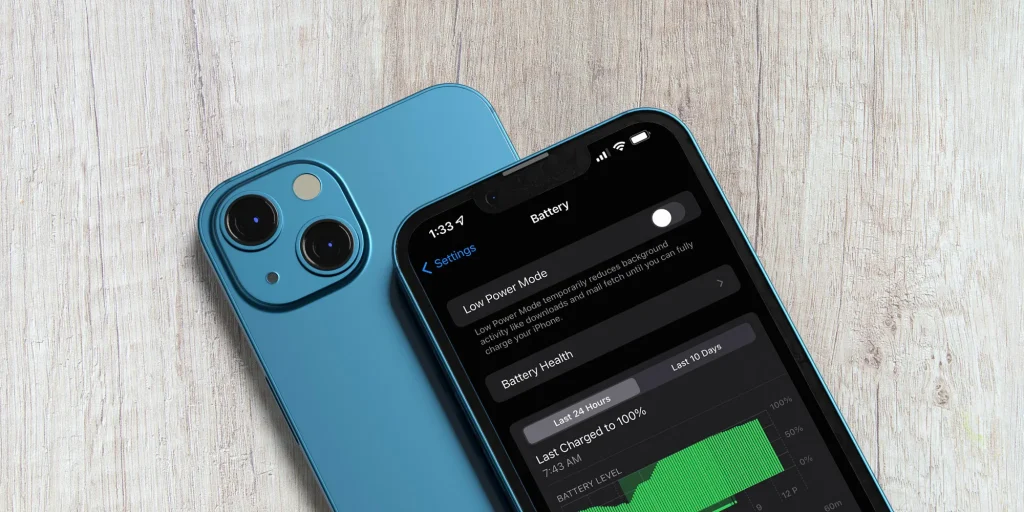
If you’re staring at your screen in a gloomy environment or at night, Dark Mode debuted in iOS 13 can make it more comfortable. Another advantage is that less power is required to light up the display. It makes an excellent alternative for those with low battery life.
Select Dark from the Display & Brightness menu. You may also program this mode to activate at night (choose Light Until Sunset under Options). This is an effective way to save battery on iPhone that most users like to choose.
Limit Apps Using Bluetooth
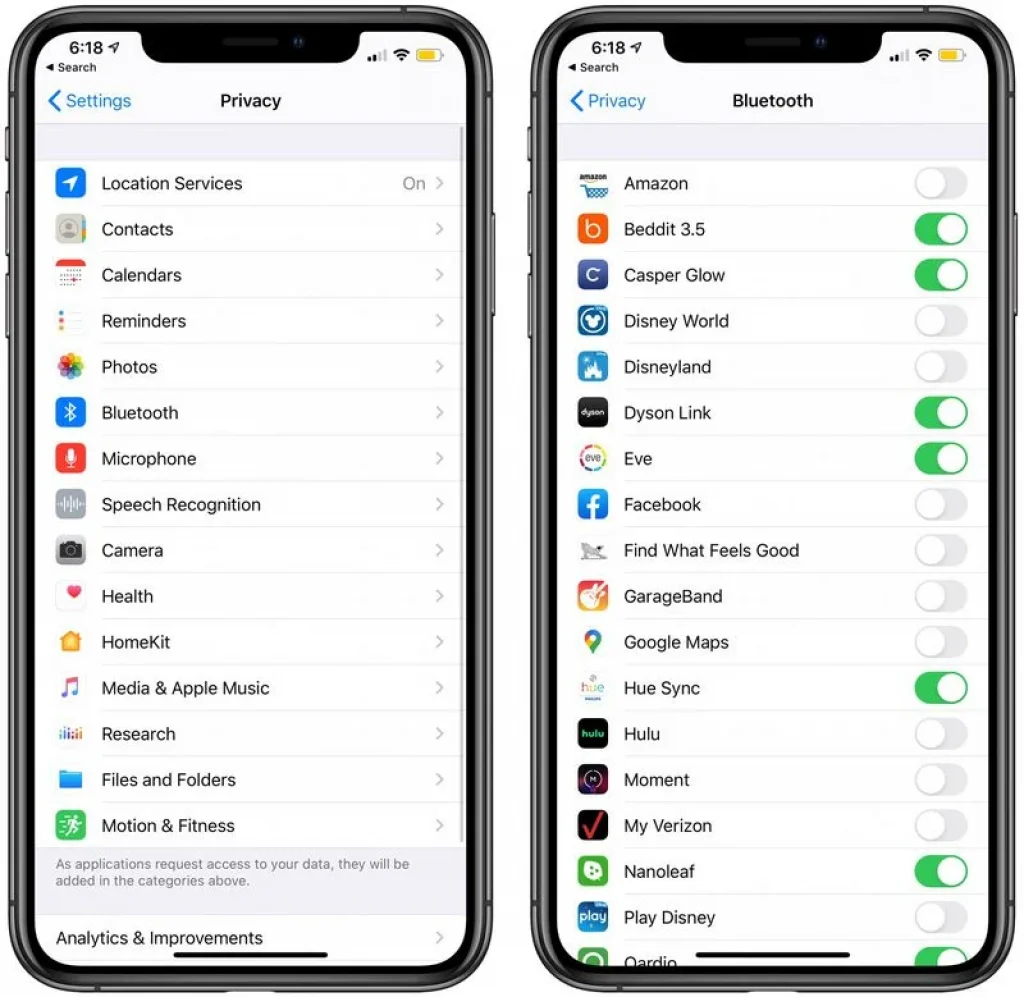
iOS 13 included a feature that notifies you when apps seek Bluetooth access, and a surprising amount of apps want to utilize Bluetooth for things like location monitoring via Bluetooth beacons or scanning for Chromecast devices.
This is an excellent list to check through to ensure that you don’t have a sneaky program running in the background. It is connecting to Bluetooth sources without your permission, which might deplete your battery. Allowing Bluetooth access to apps that require it for Bluetooth-enabled equipment is OK, but denying access to retail outlets is a smart idea. Here’s how to go to the Bluetooth settings:
- Open the Settings app.
- Tap Privacy.
- Tap Bluetooth.
Toggle off any app that does not require a Bluetooth connection to function. It’s advisable to be cautious while turning off Bluetooth; if you deactivate access and then a feature inside an app stops working correctly, you may simply turn Bluetooth back on.
Bluetooth may also be switched off completely, which may save some battery life, but for most users, this is not a good idea because Bluetooth is used for AirPods, Apple Watches, and other accessories.
Maintain a consistent temperature for your iPhone.
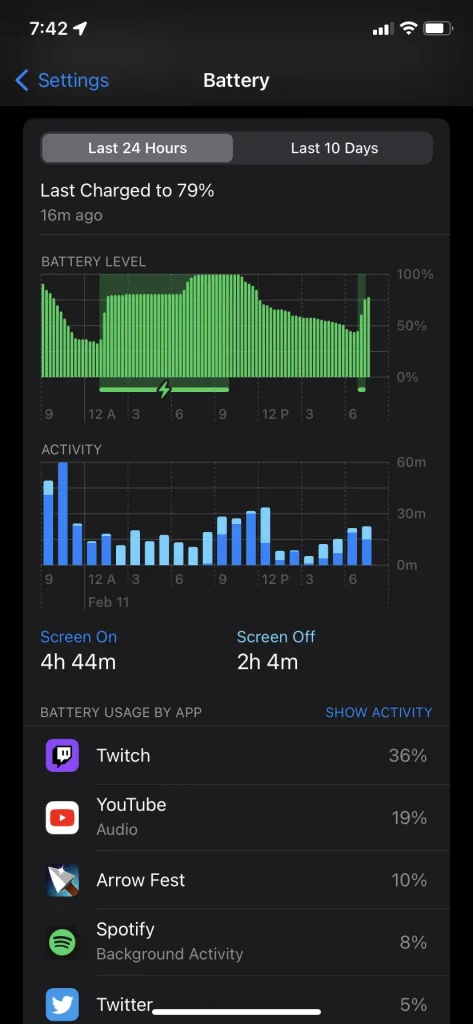
The battery on your iPhone is temperature sensitive. If your phone becomes too hot or too cold, the battery will deplete extremely quickly. Even with a 50% battery, it’s fairly unusual for an iPhone to shut down unexpectedly in really cold situations.
Keep your iPhone away from temperatures below freezing. And be extra cautious if it’s hot outside – your iPhone automatically heats up as you use it, making it easy to overheat without noticing it.
Don’t be alarmed if your iPhone goes down due to the weather. Bring it somewhere where the temperature is more consistent and connect it to a charger. It should be turned back on soon.
Turn on Low Power Mode
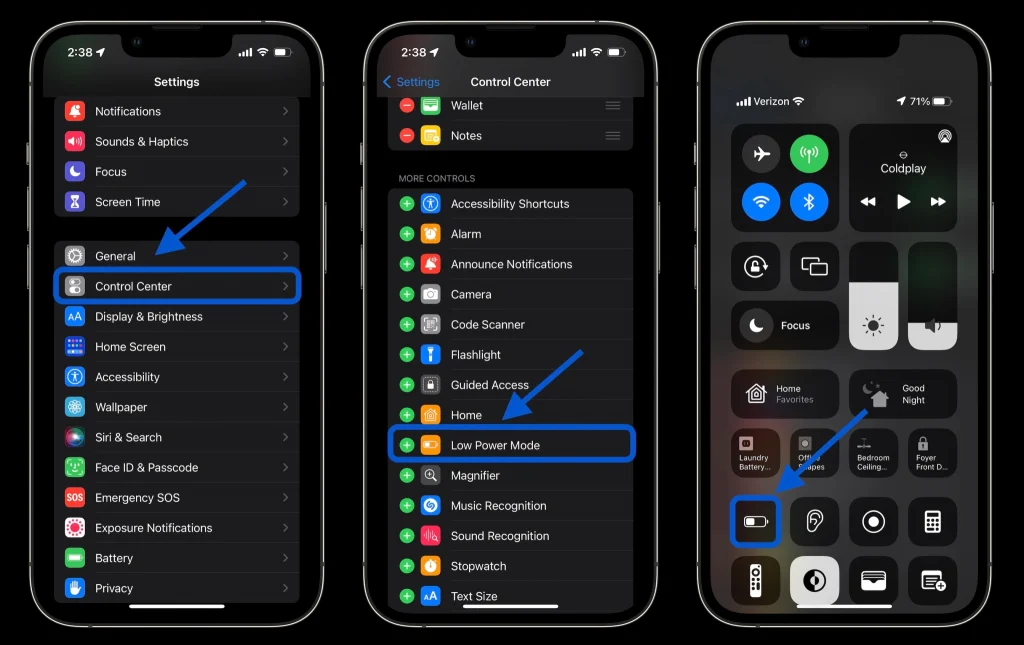
Low Power Mode minimizes overall power usage and extends the life of your battery. Apple promises that the mode would give you three more hours of battery life on your iPhone. (Please keep in mind that iPads do not support Low Power Mode.)
Low Power Mode is not a default option that runs in the background. When you reach 20 percent remaining power, you’ll be prompted with a warning and the choice to use Low Power Mode. As a result, the battery indicator will become orange rather than red (or the green it would be if you had plenty of power). When you charge over 80 percent, the mode will be automatically turned off.
According to Birchtree, “on average, my battery was at 17 percent at midnight in normal mode, but 49 percent in Low Power Mode.”
You may engage Low Power Mode without waiting for your iPhone to achieve 20% battery life. Navigate to Settings > Battery and enable Low Power Mode.
When Low Battery Mode is enabled, power consumption is reduced by turning off Mail fetch, Hey Siri, background app refresh, automated downloads, and some visual effects. Even though we have all of those functions off on our iPhones, Low Power Mode appears to have an effect.



