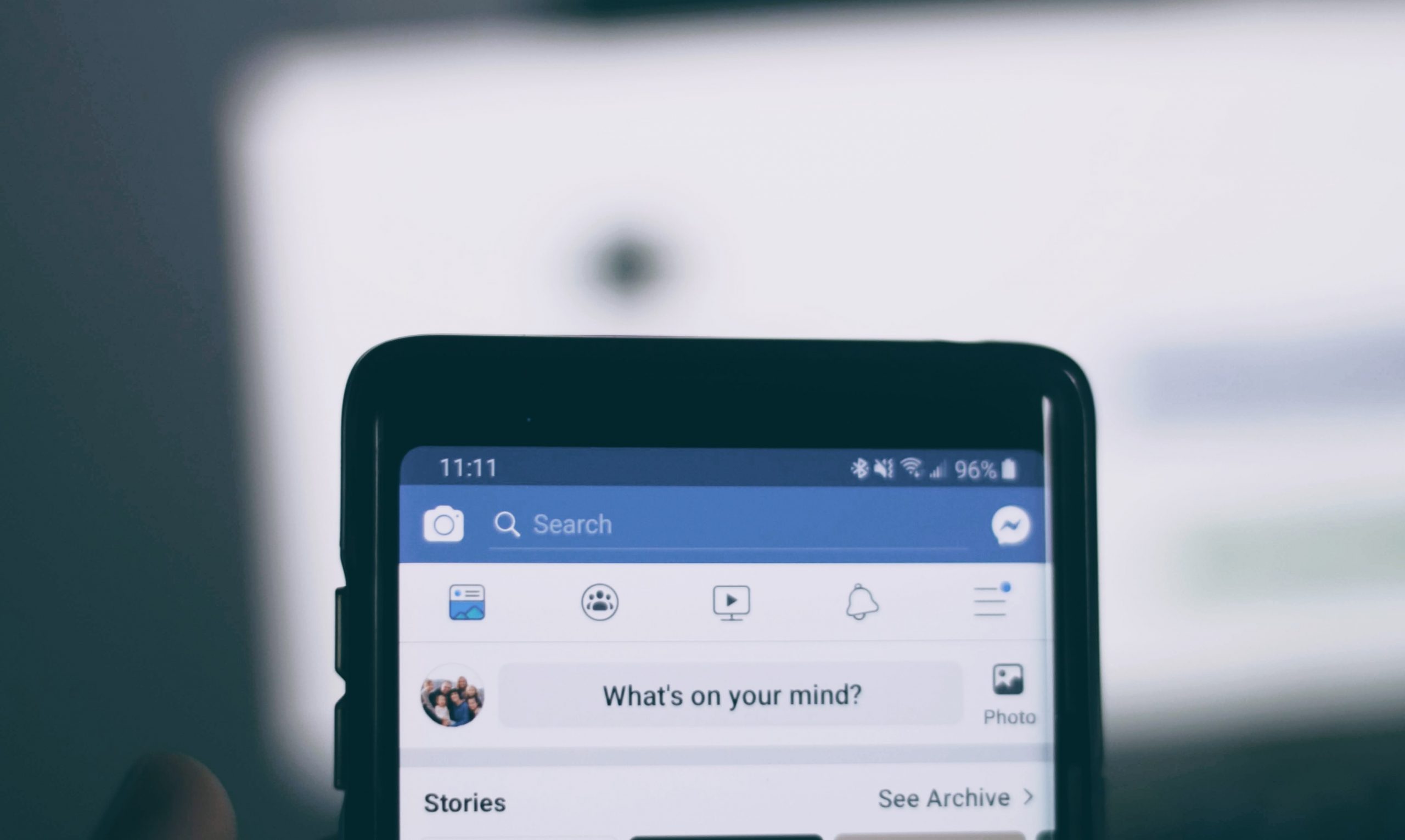
Contents
Saving permanent copies of clips you watch on social media to your phone or computer is straightforward, but it does involve a few steps. Here’s the simplest way on how to save videos on Facebook to any devices.
How to save videos from Facebook on Desktop
To save a Facebook video to your computer, right-click it and select Show Video URL. Then, in a new tab, paste the URL and change the www with mbasic. Finally, right-click on it and choose Save video as…
- Select a video that you wish to save.
- Copy the link by clicking the three dots in the upper right corner of the video.
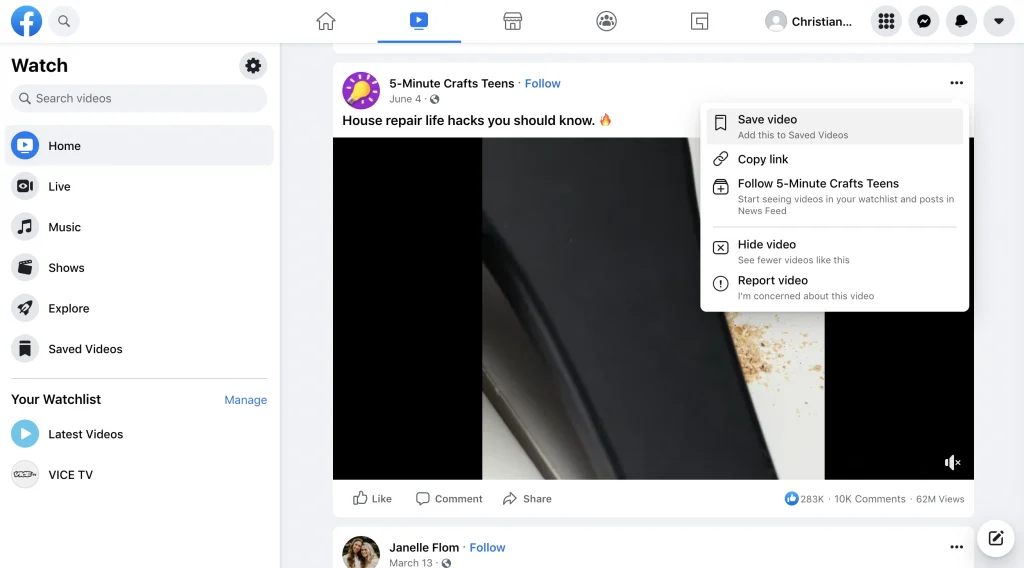
- Copy and paste the link into a new tab. To visit that website, paste the link you copied into a new tab.
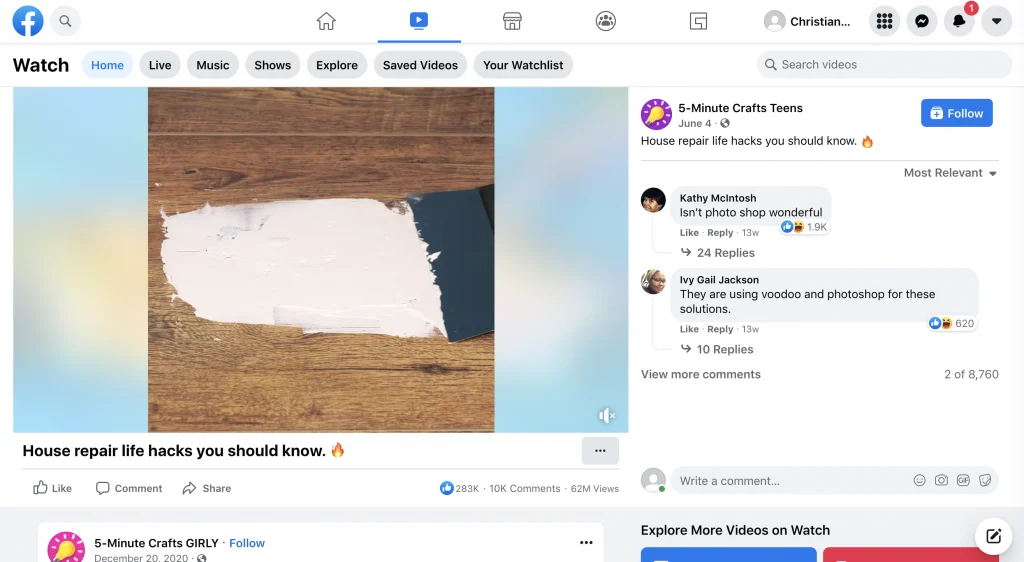
- Remove the “www” from the URL and replace it with “mbasic.” Remove the “www” from the URL and replace it with “mbasic.” This will make your site look like an old-school version of Facebook.
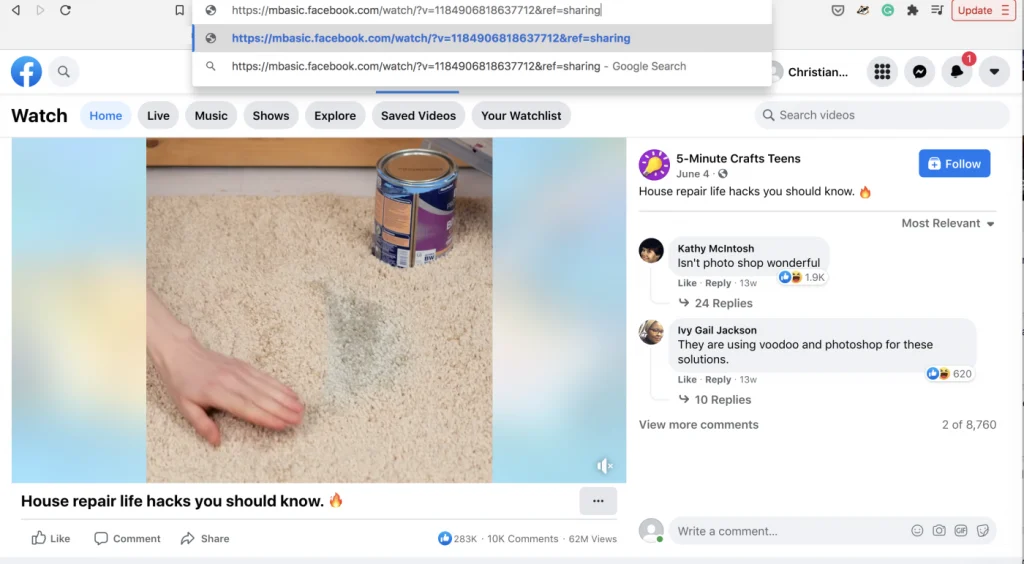
- Play the video in a new tab.
- Right-click the video and save it.
How to download Facebook’s videos on Android device
On an Android smartphone, press the three-dot symbol and then Copy Link to download a Facebook video. Then copy and paste the link into a browser, replacing www with mbasic. Then, long-tap the video and choose Download video.
- On your Android device, launch the Facebook app. If you haven’t already, you’ll need to sign in to your account.
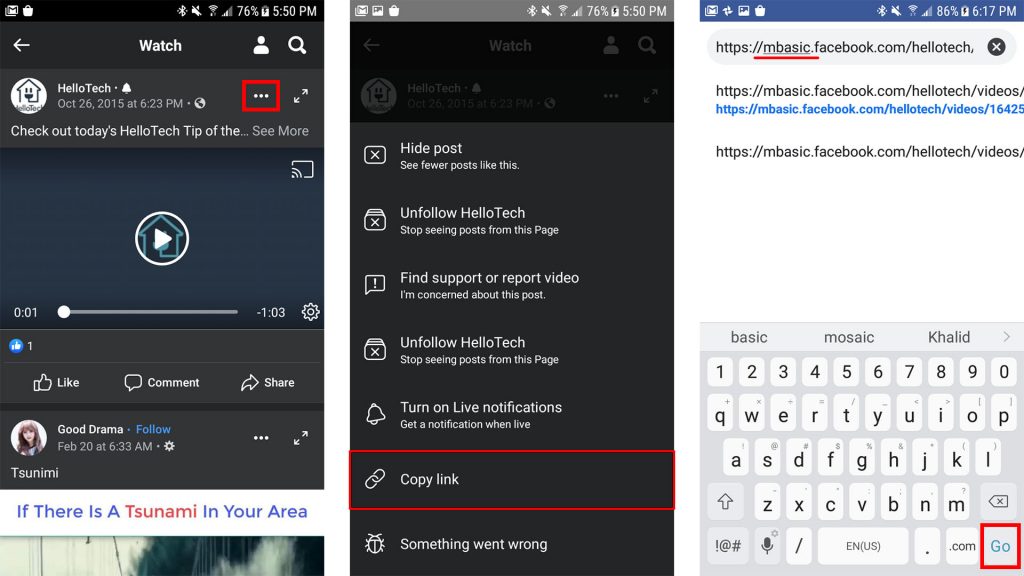
- Pick the video you like to save.
- Then, above the video, select the three-dot icon.
- Next, from the option that displays, pick Copy Link.
- Open your device’s browser app and paste the URL into the address bar. This is accomplished by pressing the address bar and choosing Paste.
- In the URL, replace www with mbasic. As a result, the URL should begin with https://mbasic.facebook.com/…
- Next, press the Go button on the on-screen keyboard.
- Then, tap on the video. At this point, you may need to login in to your Facebook account again.
On the following page, tap and hold on the video. There will be a pop-up menu, select Download video. Chrome may require access to your photographs, media, and files. To proceed, click Allow.
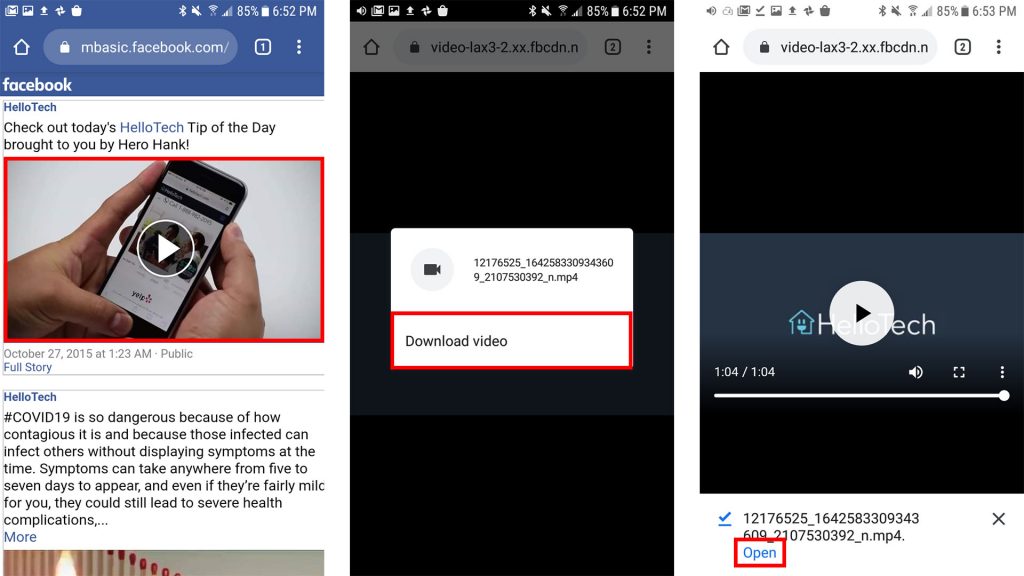
- When the download is complete, click Open to watch the video. This will be seen at the bottom of your screen.
How to save videos on Facebook on Iphone
To save a Facebook video to your iPhone, hit Share and then Copy Link. Then, using the MyMedia app, navigate to fbdown.net, copy the URL, and then hit Download the file. Then, under the Media menu, select Save to Camera Roll.
- Get the MyMedia – File Manager app. This software is available on the Apple App Store.
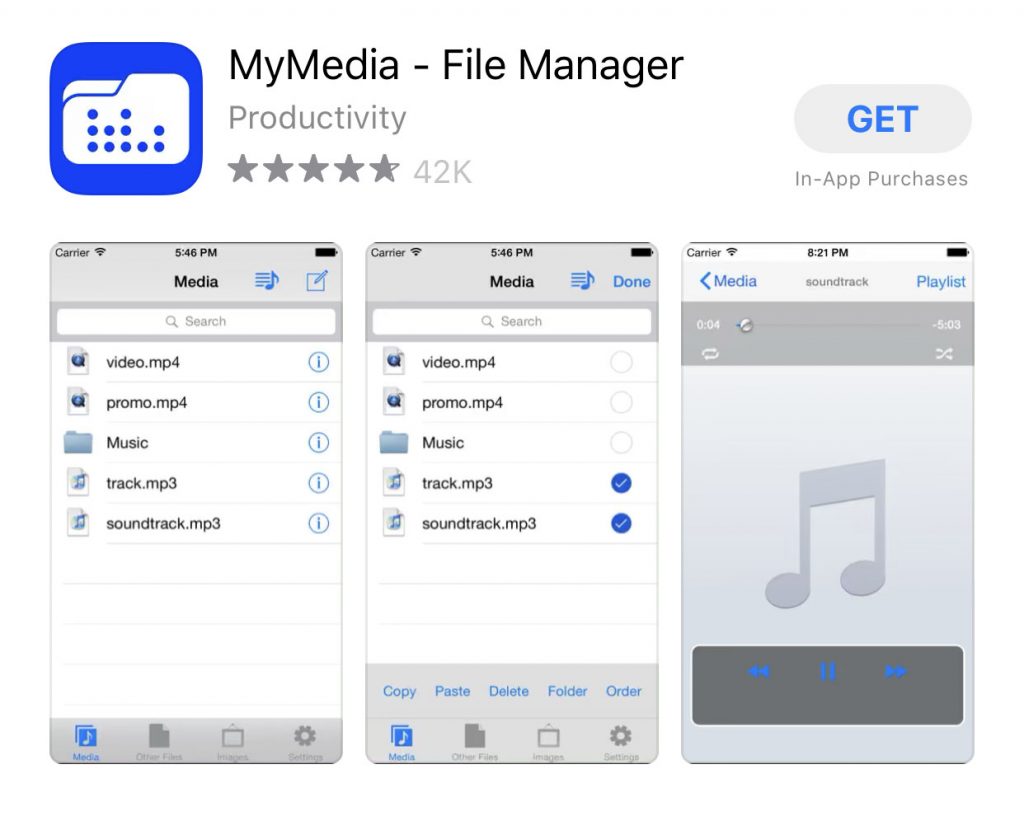
- Secondly, open the Facebook app on your iPhone. Choose the video you want to download and touch the Share button.
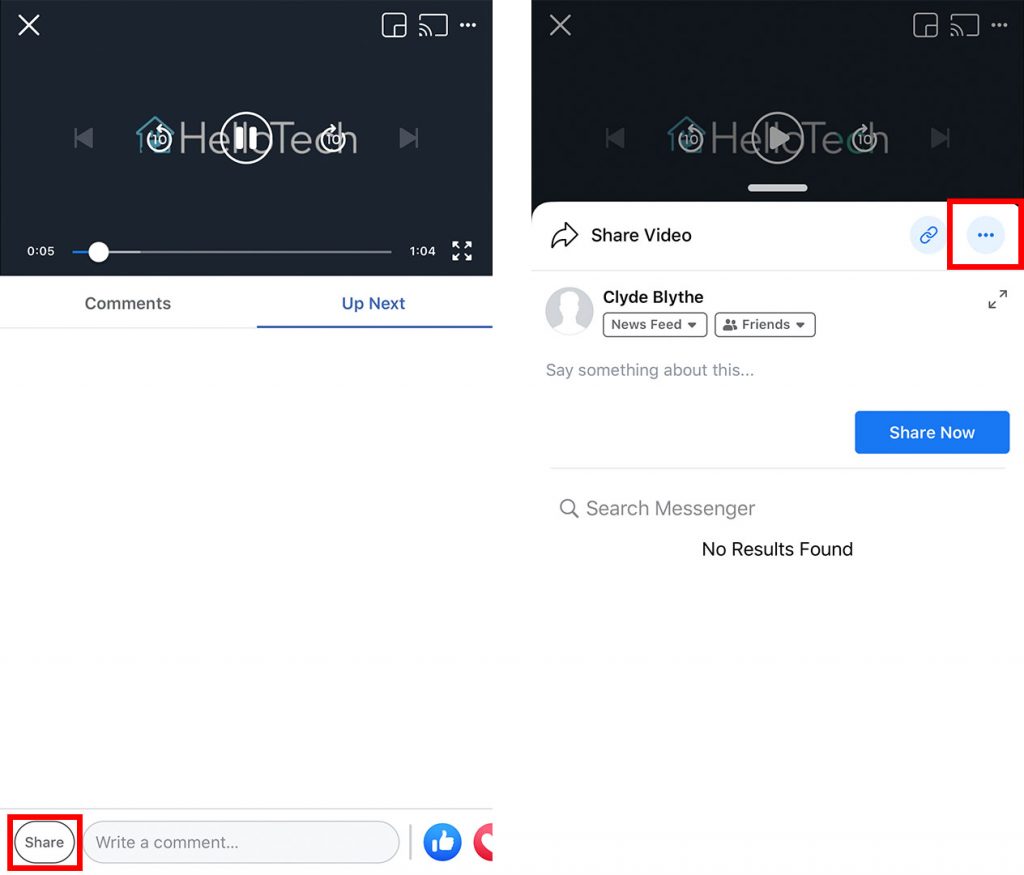
- Third, tap the chain-link symbol. This is located in the upper-right corner of the Share menu, near to the three-dot icon. The Facebook app then dismisses the option and returns to the video. There will be a prompt that says Copied, followed by a checkmark.
- Launch MyMedia – File Manager. Then, at the top of your screen, put fbdown.net into the search bar. Scroll up and touch Go on your phone’s on-screen keyboard if you don’t see this.
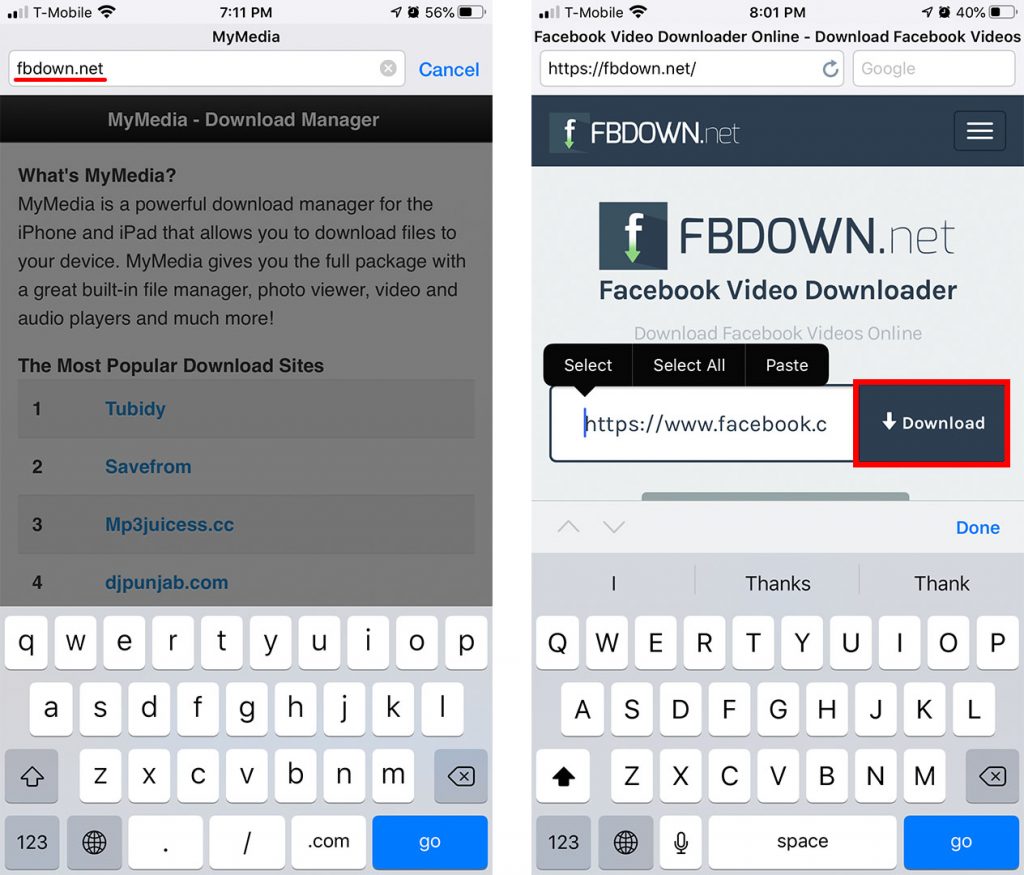
- Next, copy and paste the movie URL into the text box. Tap the text box and select Paste after the website has loaded. And then click Download. This will take you to another website with a thumbnail image of your video.
- Then, select More options. Don’t touch any other buttons on the website. Then select Force download. SD/HD
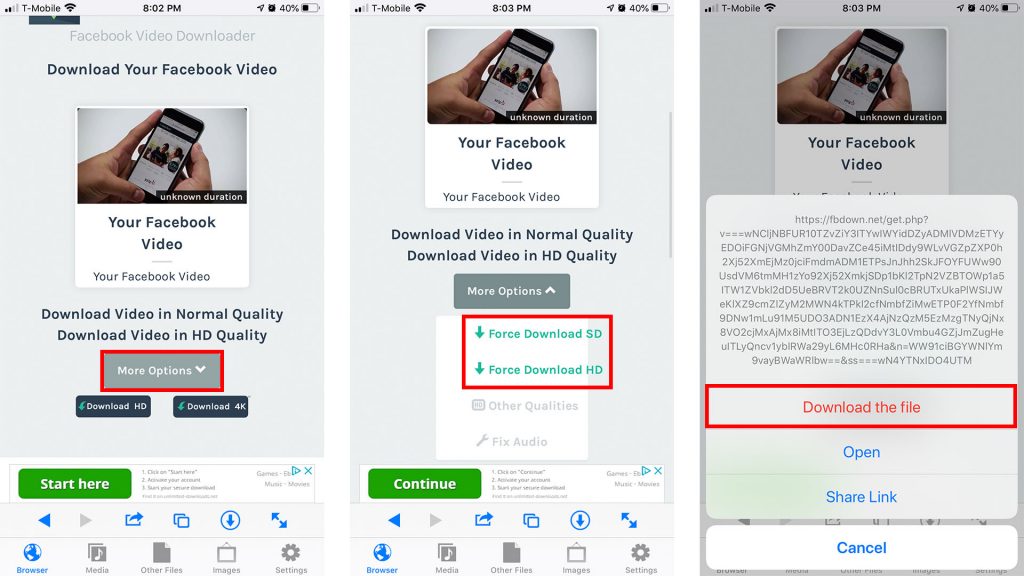
- Pick Download the file, choose a file name for your movie, and then press Save.
- Wait for the download to finish. The Downloading tab will appear in the app. A progress bar will appear and vanish once the file is downloaded.
- Then, in the top-right area of the app, hit Back => Media
- Select the video you just downloaded and save it to your Camera Roll.
Conclusion
It is not as difficult as it appears at first to download a video from Facebook. If you want to understand how to save a video from Facebook, simply select a chosen option from the post above and follow the tutorial.
Follow us for more useful tips now !!! – motherofcoupons.com



