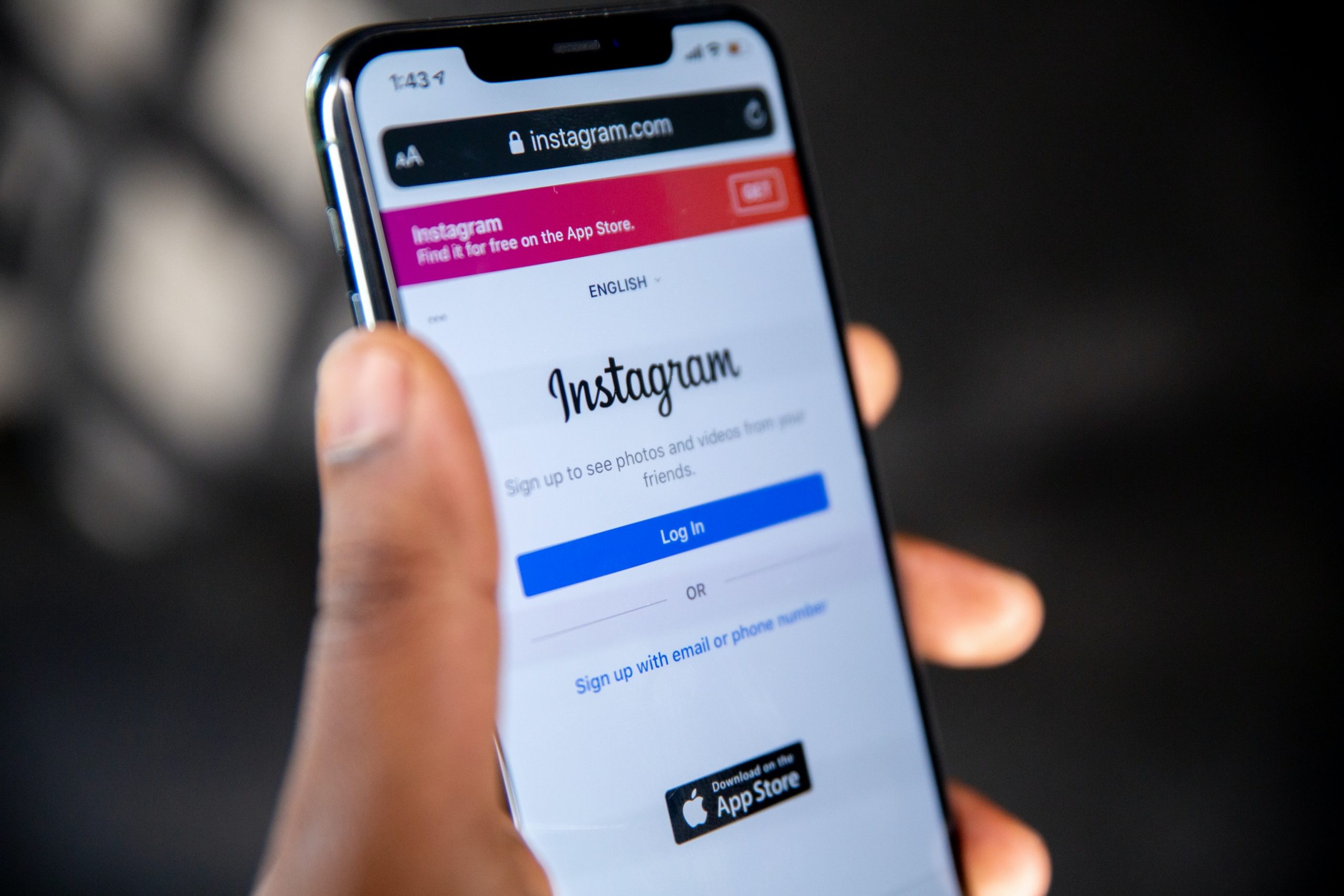
Contents
We all adore Instagram since it’s a great social media tool for sharing and finding interesting visual material. Like any social media networks, Instagram’s material may disappear quickly, so learning how to save pictures from Instagram is a very practical skill to have. Whether you wish to save stuff you see from others or save content you see on Instagram, whether it be to share it elsewhere or keep it secure, here’s the complete guide to how to save Instagram photos.
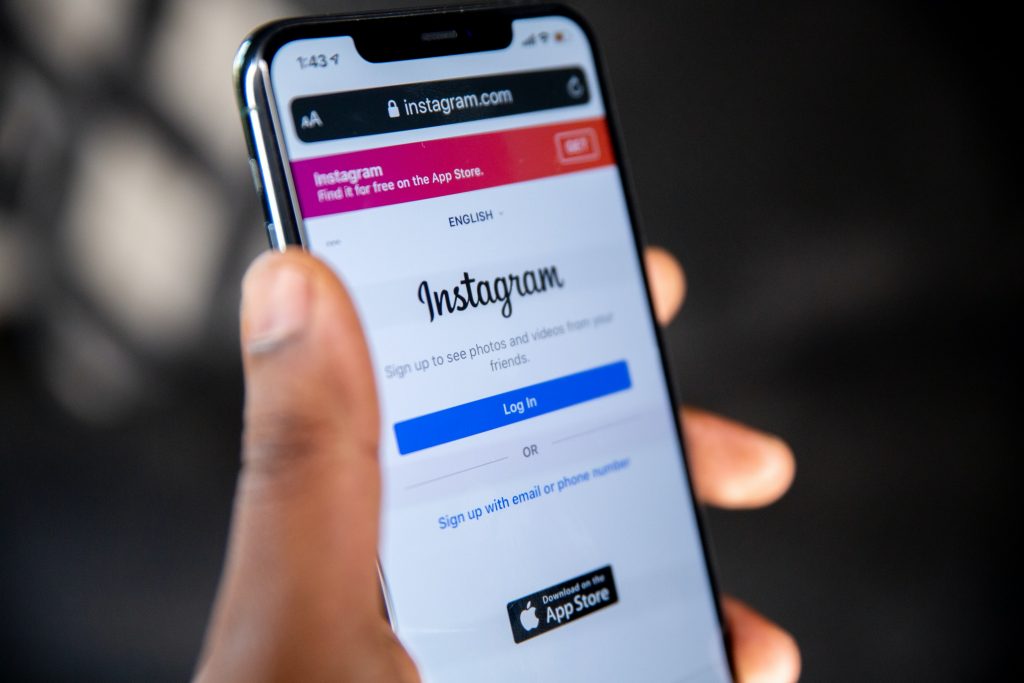
How to save Instagram photos to your camera roll
You may quickly and easily save the pictures you’ve taken, altered, and filtered in the Instagram app to the photo library on your phone.
Open the Instagram app, and then press the person-shaped symbol at the bottom of the screen to get to your profile.
Then, tap the three horizontal lines menu icon at the top right of your screen.
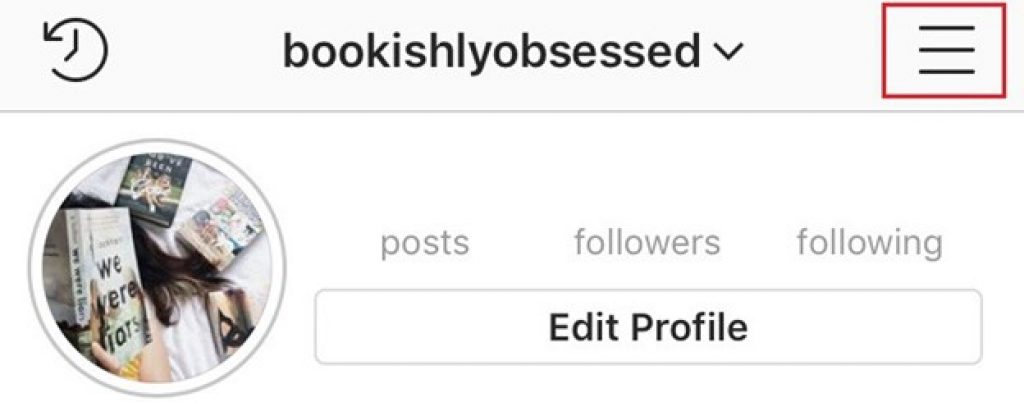
When the menu pops up, choose “Settings,” which is the first choice on the list, from the menu that opens. The “Original Photos” option will appear if you’re using an iOS device after you press the “Account” option. Users of Android devices will see the “Original Posts” option.
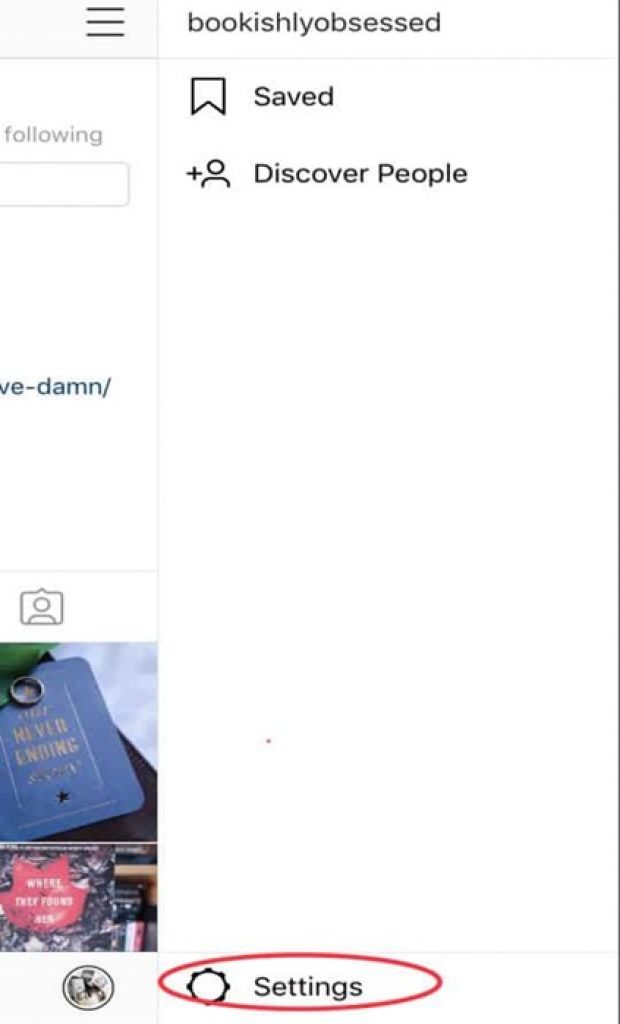
Image: Instagram
You may now choose to automatically save down your Instagram images using the Instagram app. Click the blue “Save Original Photos/Posts” toggle.
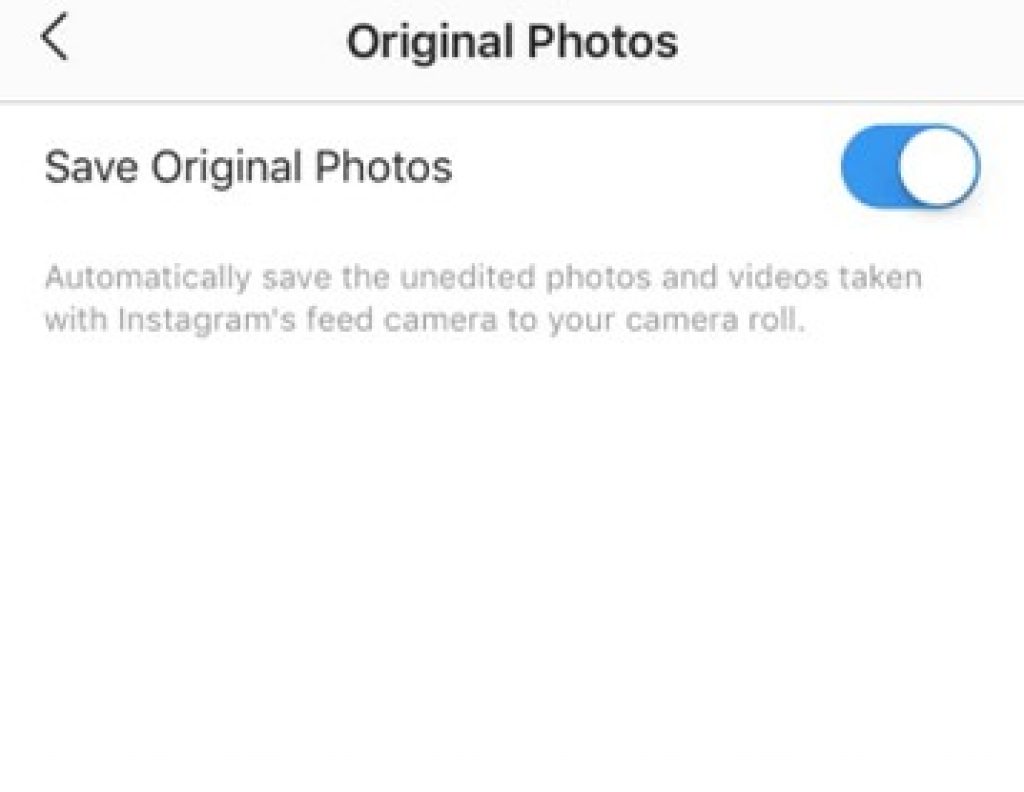
Image: Save Instagram photos
Now that this option is turned on, every photo you post on Instagram will also be saved to your phone’s photo library.
How to save Instagram photos using your desktop browser
Instagram does not allow you to download other users’ photographs on a desktop browser or an iOS or Android mobile device due to very real copyright problems. It is nonetheless feasible to accomplish it on a desktop browser thanks to a cunning workaround. Please do not misuse this.
To download any image on Instagram open the image in a fresh browser tab. (Note: If you’re trying to open without being logged into your own Instagram account, you’ll need to right click on the image and select “Copy Link Address.”) Now land near the image and right click your mouse or other input device. You will see a menu pop up. Select “View page source.”
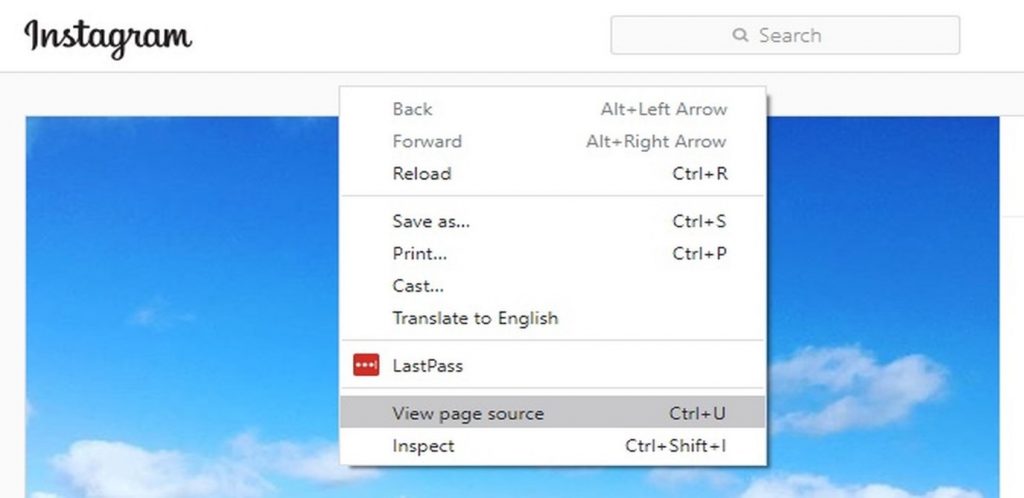
This will bring the page source code up in a separate browser tab. Scroll down through the code, or use your browser’s “Find” tool, until you see the first .jpg link you come to.
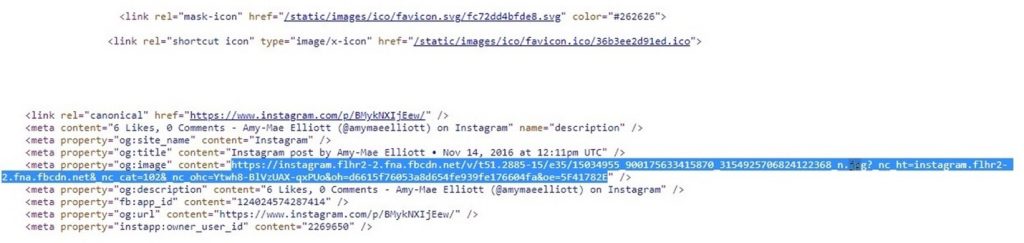
Just the content of the URL that appears between the two speech or quotation marks should be copied. Insert this URL into a another, brand-new browser tab. When the image has fully loaded, use your right click to save it to your computer just like you would with any other online photo.
This brief guide should mean you now know how to save your own Instagram imagery to your phone, as well as save Instagram content from your friends and other accounts you follow. You now have the knowledge to do it quickly and easily, whether you’re saving a recipe you want to make later, bookmarking an encouraging quote or practical activism guide to keep on your phone for when you need it, making mood boards in the Pinterest style for a project, or simply saving a lovely picture.
How to download Instagram images for PC
If you’re not scared of a little coding, there’s a neat feature in the Google Chrome Browser that can help you save photos from Instagram without taking a screenshot.
- Open Instagram and find the photo you want to save.
- Tap thee ellipses icon (…) at the top right above the photo you want to save.
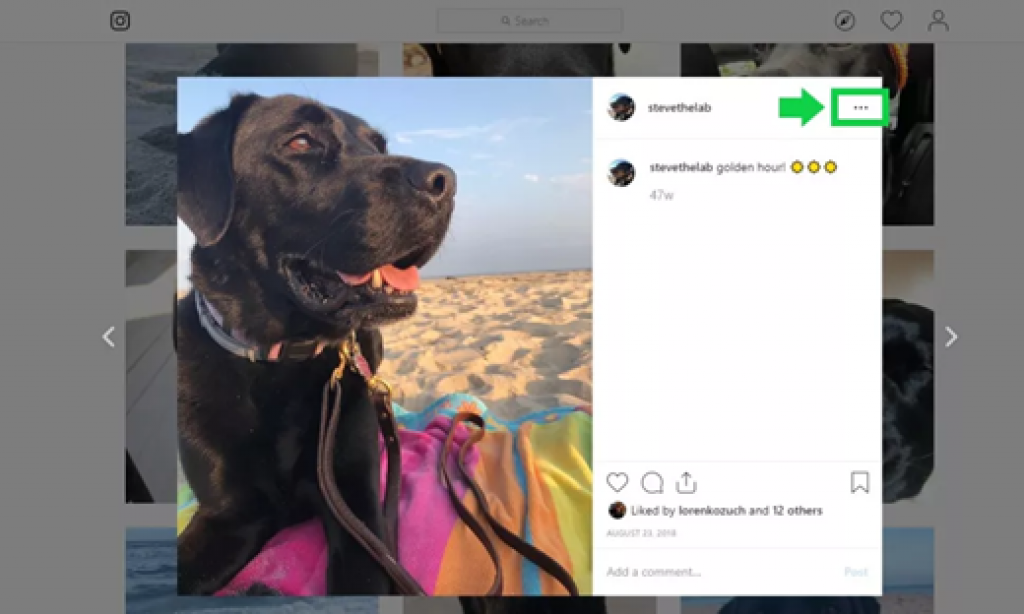
- Select ‘Go to post’ from the pop out menu
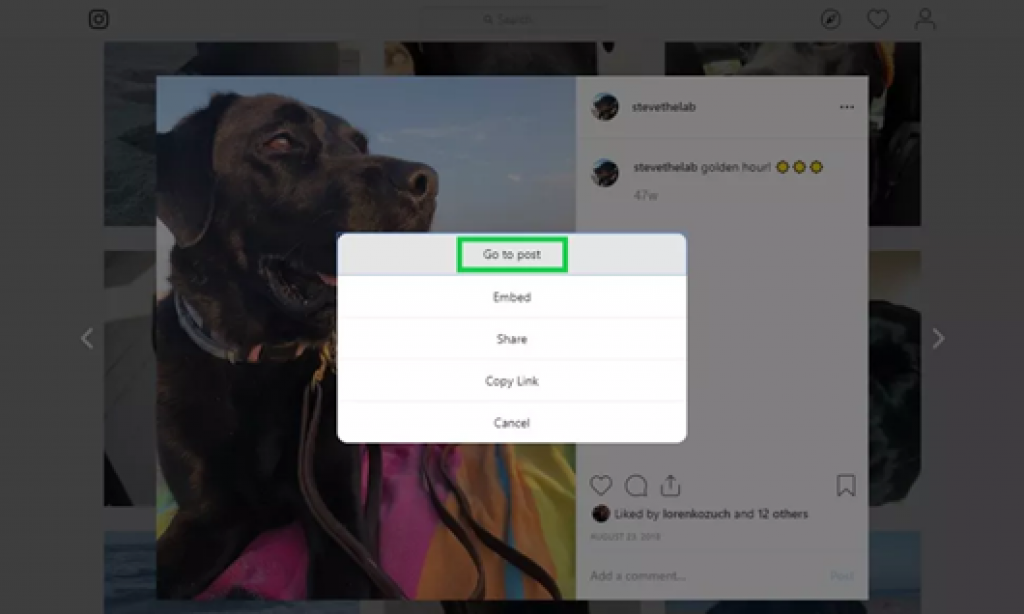
- Right-click and choose “View page source.’
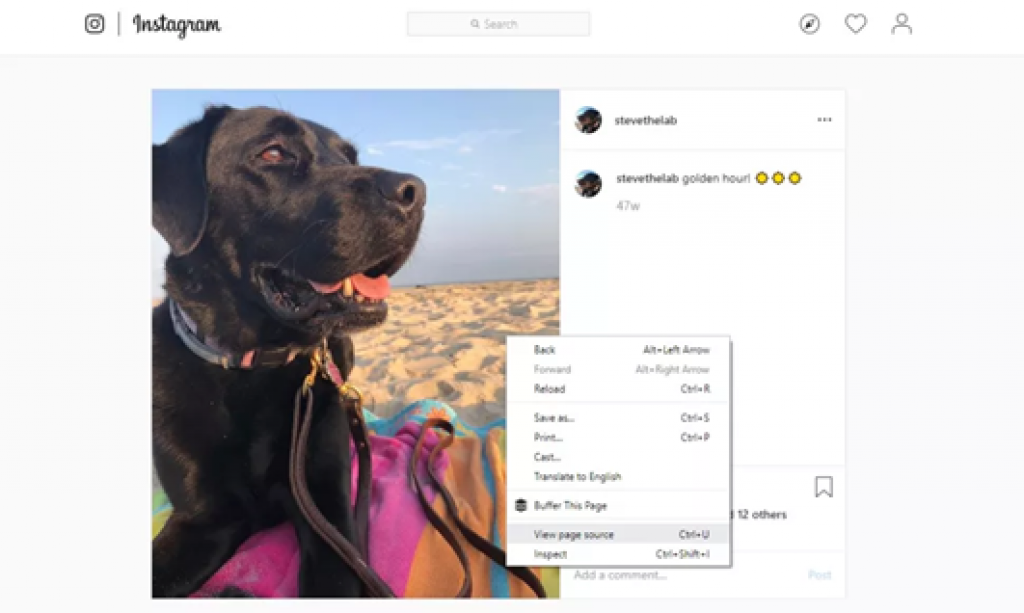
- Press Ctrl+F and enter ‘.jpg’ in the search box.
- Highlight the first link with a .jpg you find and copy.
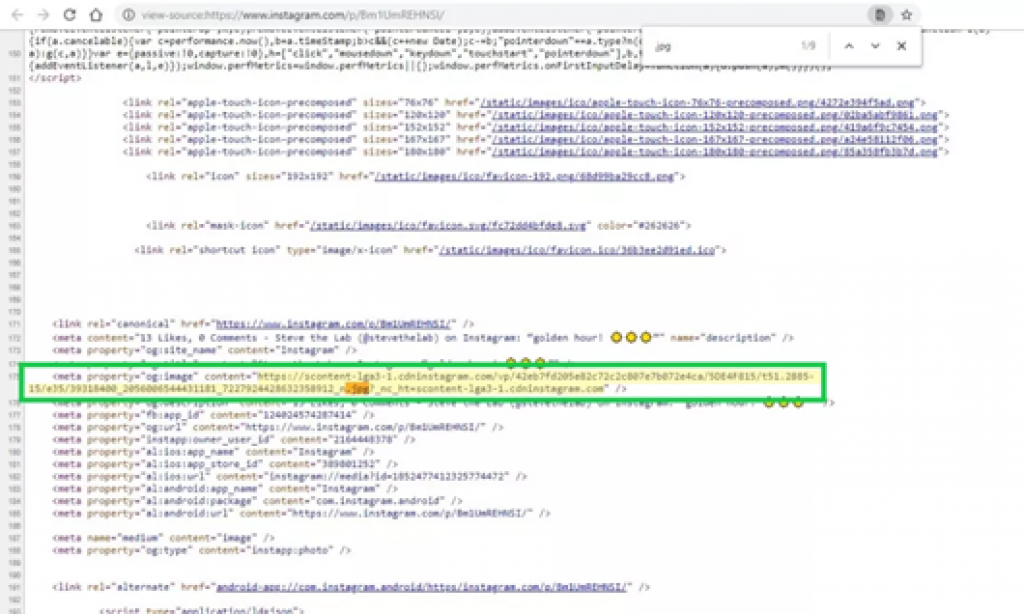
- Open a new web browser tab and paste the link.
- Right-click and save the photo to your computer.
If you want more information on tech tips, visit now motherofcoupons.com



